Add a service date for an event/special food day
If you would like to add a new service date for your special food day or event, follow the steps below.
- Log in to your Support Portal, select 'Services' from the navigation bar, and select the relevant service type.
.png?width=278&height=794&name=Supplier%20Portal%20Screenshots%20(17).png)
- Find the service you want to add a new date for and click on the pencil icon to start editing. The 'Search' function can be used for a quicker search.
.png?width=435&height=423&name=Supplier%20Portal%20Screenshots%20(13).png)
- Select the ‘Service Dates' tab.
.png?width=569&height=154&name=Supplier%20Portal%20Screenshots%20(14).png)
- Just below the calendar to the right, you will see an ‘Add service dates’ button.
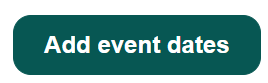
Click this, then enter the below details and click'Save'.
Date of Service: The day your customer will receive their order or the day of your event.
Service Live Date: When your service will be available for ordering.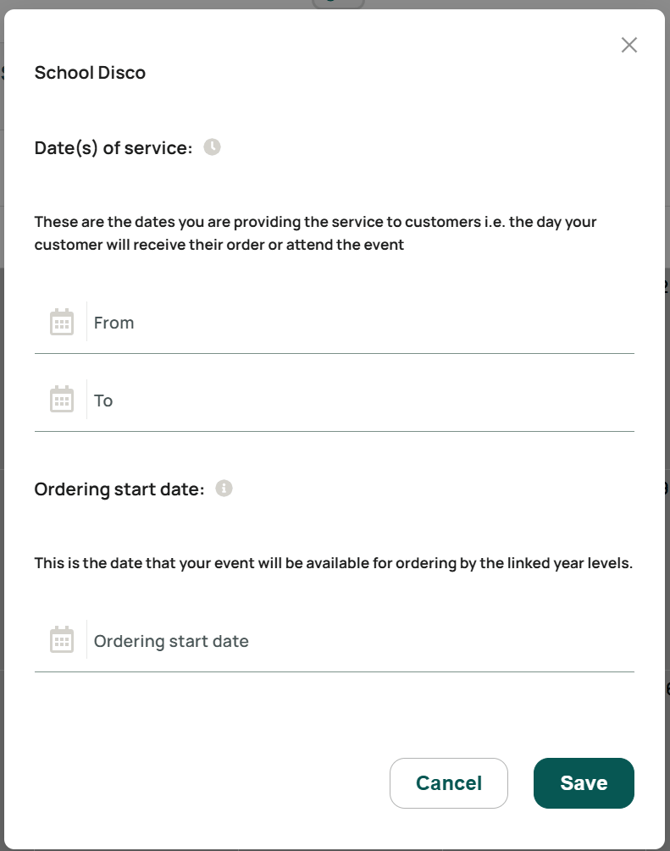
- Scroll down and ensure your service and ordering cutoff times are correct. In the example below, the disco will be on a Friday at 5pm, and ordering will close at 4pm on the Wednesday prior to the event. Press 'Save and Continue'.
.png?width=670&height=209&name=Supplier%20Portal%20Screenshots%20(16).png)
- At the top of the page, check that your service is active. If the service state is inactive, press 'Activate'.
.png?width=670&height=118&name=Supplier%20Portal%20Screenshots%20(15).png)