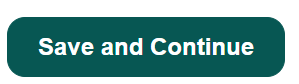Change ordering cut-off and service times
You can easily edit your ordering cut-off and services times within the Supplier Portal. Here are the steps:
- Log in to your Support Portal, select 'Services' from the navigation bar, and then choose the relevant service type.
.png?width=278&height=794&name=Supplier%20Portal%20Screenshots%20(17).png)
- Locate the service you wish to close for a day. Use the 'Search' function in the top right of the page for a quicker search if necessary.
- Click on the pencil icon next to your chosen service to edit.
.png?width=670&height=671&name=Supplier%20Portal%20Screenshots%20(18).png)
- Select the 'Service Times' or 'Service Dates' tab.
Service Times will appear when editing an ongoing service (e.g., canteen break).png?width=670&height=148&name=Supplier%20Portal%20Screenshots%20(20).png)
Service Dates will appear when editing a limited date service (e.g., an event or payment service).png?width=569&height=154&name=Supplier%20Portal%20Screenshots%20(14).png)
- Scroll down to the current service and cut off times. Modify these times according to your requirements. Click ‘OK’ to apply the change.
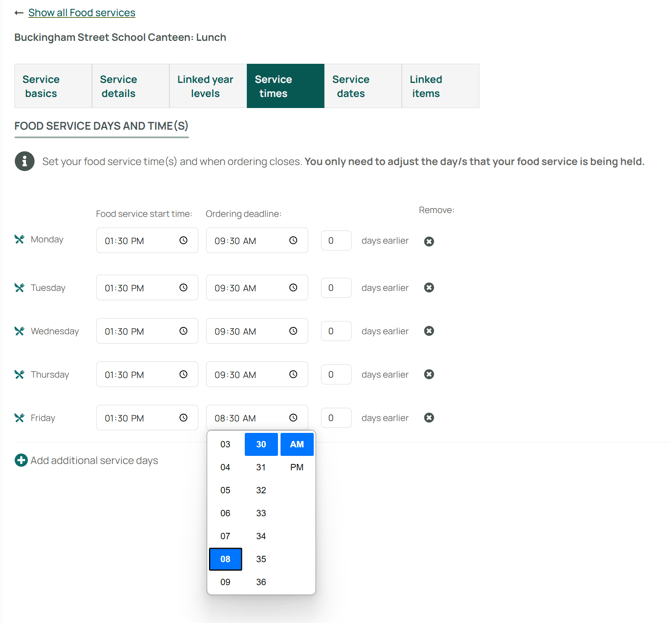
- Once you've made the necessary adjustments, don't forget to hit ' Save and Continue' at the bottom of the page - you may need to scroll.