How to refund a single order
Important Note: You can cancel an order in Order Management using the Supplier Portal, until 5pm AEDT on the day the order is due.
Once the order has closed at 5pm, you can refund the order, either in full or for a partial amount.
How to refund a single order
- Log into the Supplier Portal and navigate to Order Management in the relevant service category (Food, Shop, Events, etc.).
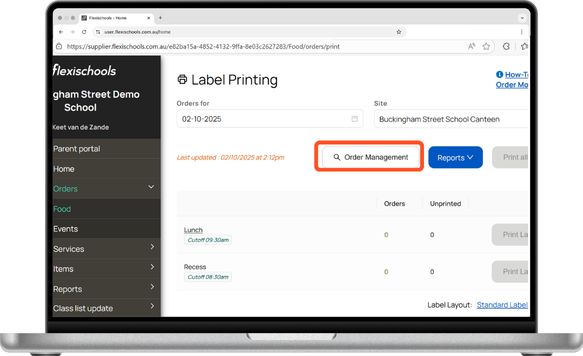
- Set the date range to include the relevant time that the order you wish to refund was due.
.png?width=583&height=356&name=Supplier%20Portal%20Screenshots%20(1).png)
- Locate the order you wish to refund. You can search by Order ID or student name on this page.
- Select the box next to the order you wish to refund. Then, select the 'Refund' icon.
- After clicking on the 'Refund' icon, a pop-up box will appear. Here, you have the following options:
Refund entire order: Press 'Select All' to refund the entire order
Refund specific items: Select the specific items that you wish to refund
Refund specific amount: Enter the amount that you would like to refund
The description will be auto-filled based on what you select but you can edit it if necessary. This description will be visible to the parent in their transaction history.
You can also uncheck the box to opt out of sending a confirmation email to the parent. Leaving this checked will send them an email confirming a refund has been processed on their order. - Once the refund has processed successfully, you will see the state on the order update to 'Refunded' or 'Partially Refunded'. The parent's funds will be returned to their Flexischools' wallet.