How to set up item availability
Use item availability settings to control when an item is available for ordering from your menu. You can set:
-
Patterns (e.g., available every Tuesday, every 2 weeks, or on a 4-week cycle); and/or
-
Date restrictions (e.g., make items available for a limited time)
Accessing item availability settings
-
Log into the Supplier Portal
-
In your left panel, navigate to "Items"
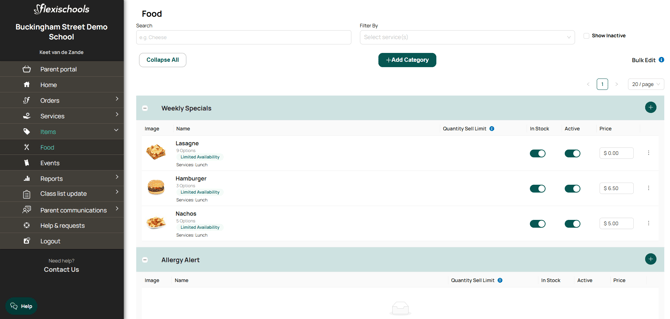
- On the Items Summary page, click the kebab menu (the three dots) next to an item and select "Modify Item Availability"
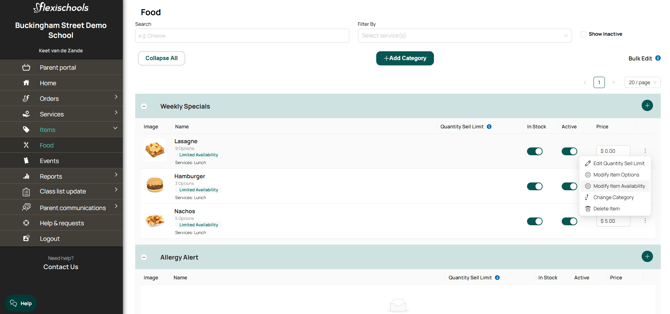
- This will bring you to the Item Availability settings for that item.
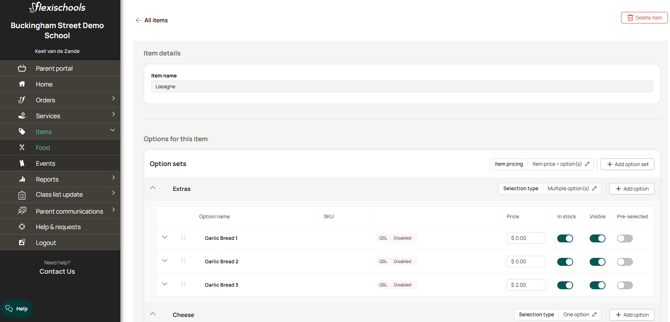
Availability Settings
Availability Pattern
Use this setting when you want your item to follow a repeating schedule.
-
Always available – item is available every day.
-
Weekly – item is available only on certain days, repeated every week. (e.g. Sushi is only for Tuesdays)
-
Fortnightly – set a pattern that repeats every 2 weeks.
-
Four weekly – set a 4-week cycle of availability.
Example: This item is only available for Tuesday orders.
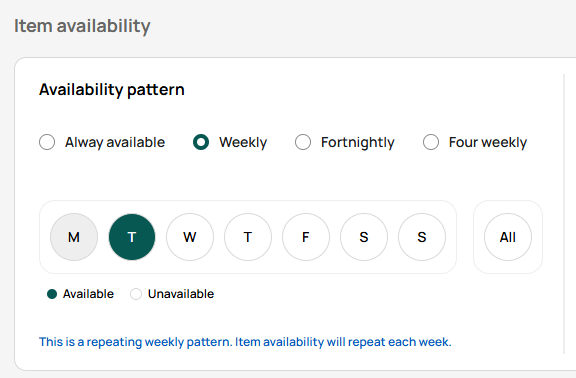
Date Restrictions
Use this setting to block or limit availability during specific dates.
-
Always available – No date-based restrictions.
-
Available between – Item is available only between these dates.
-
Unavailable between – Item is not available between these dates.
Example: This item is not available for the week of 1st Nov- 5th Nov.

Important note:
-
End date is optional.
-
For "Available between" - If end date is not set, then the item remains available indefinitely after the selected start date.
-
For "Unavailable between" - If end date is not set, then the item remains unavailable indefinitely after the selected start date.
-