Reopen an ongoing service for a specific day
There may be instances where you've closed an ongoing service for a period, and you need to reopen it for a specific day.
For example, your uniform shop may be closed for the school holidays, but you wish to reopen the shop on the last Friday before the term starts, so parents can pick up uniforms.
How to reopen an ongoing service
- Log in to your supplier portal. Navigate to the 'Services' section and select the relevant service type.
.png?width=278&height=794&name=Supplier%20Portal%20Screenshots%20(17).png)
- Identify the service you wish to reopen. Use the 'Search' function in the top right of the page for a quicker search if necessary.
- Click on the pencil icon to start editing.
.png?width=670&height=671&name=Supplier%20Portal%20Screenshots%20(18).png)
- Navigate to the ‘Service Dates' tab. Here, you'll see the period during which the Uniform Shop was closed.
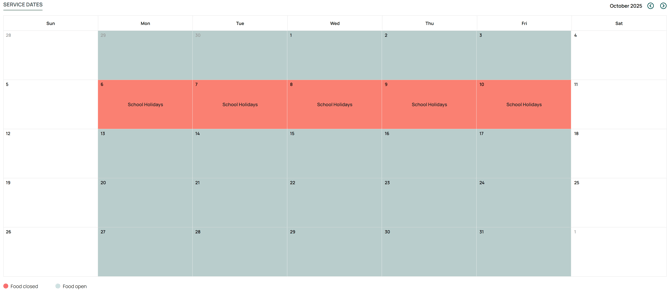
- Select the specific date you want to reopen. In the pop-up that appears when you select the date, toggle the service status to 'Open'.
.png?width=475&height=218&name=Supplier%20Portal%20Screenshots%20(19).png)
- After confirming the details, click 'Save' to implement the change.